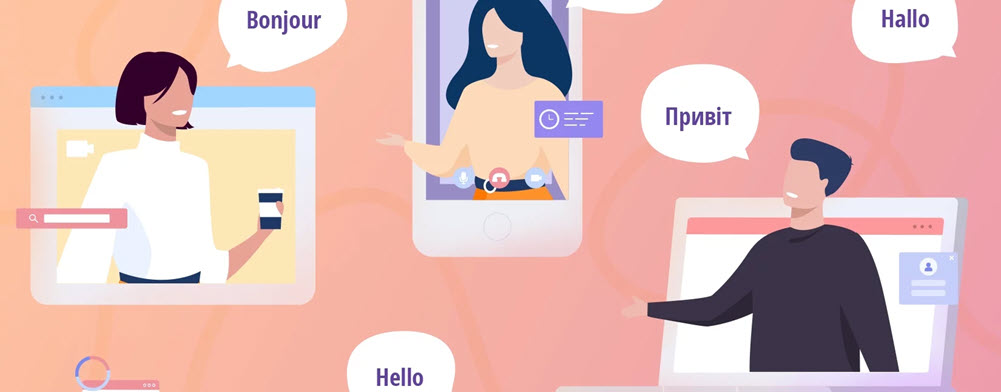
Automatic OCR Language Detection
The January 2025 OCR API update not only added six new OCR languages, but also added language auto-detection.
To use the new language autodetect feature, select the option to “Autodetect OCR Language on our Online OCR page:
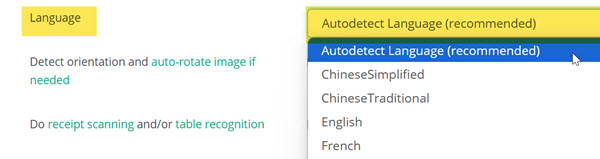
In the OCR API call, you can enable the
OCR language autodetection with the parameter language="auto" instead of e. g.
language="eng" or language="chs".
How to use OCR language autodetection
To ensure full backward compatibilty, language autodetection is not enabled by default. To enable it, you need
to use language="auto" in your OCR API call. Remember to also select the OCR Engine
2 with the ocrengine=2 parameter.
So if you want to detect the languages in the images automatically and extract the detected text, use OCR Engine 2. The OCR software can also detect multiple languages within a single image or PDF. This is done automatically once language auto-detection is enabled.