Copyfish - Free OCR Software for Chrome

Welcome to the official homepage of the
Copyfish Browser Extension
- A Fresh Approach to OCR Software.
Copy, paste and translate text from any image or video. => Download Copyfish from Google Store
It’s 100% free and OSI-certified open-source
What problem does this extension solve:
Common reasons to extract text from images are if you want to google the text, store it, email it or translate it. Until now, our only option was to retype the text. Copyfish is sooooo much faster.
For those of us that have issues with reading (small) text, Copyfish gives you the ability to use a screen reader on text inside images.
“Images” come in all kinds of forms: photographs, charts, diagrams, screenshots, PDF documents, comics, dialog boxes, memes, scans, Flash – and Youtube movies.
How to use it:
- Install the extension and click the Copyfish icon in your Chrome browser.
- Select the area with the text (image, video, html5, ajax - Copyfish works with any input)
- Done! Copyfish extracts the text from the image, displays and translates it.
OCR’ed Text Overlay
Visualize the quality of the extracted text in seconds. Copyfish displays the OCR result in red on top of the original text in the image. We call this text overlay. And if you double-click the screenshot, a copy of it open in a new tab. That makes it easier to verify larger screenshots, as it avoids the scrolling.
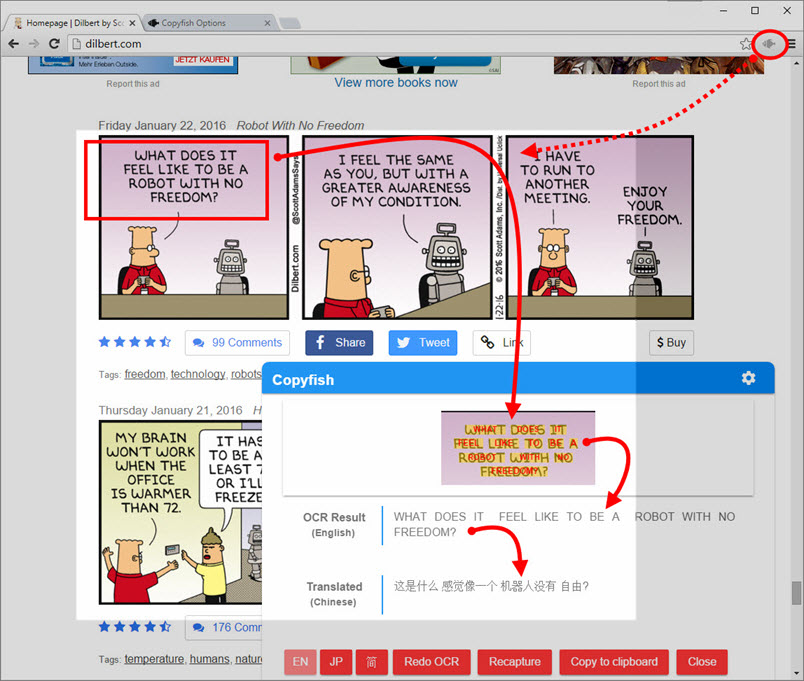
Copyfish works with every media, even video and PDF:
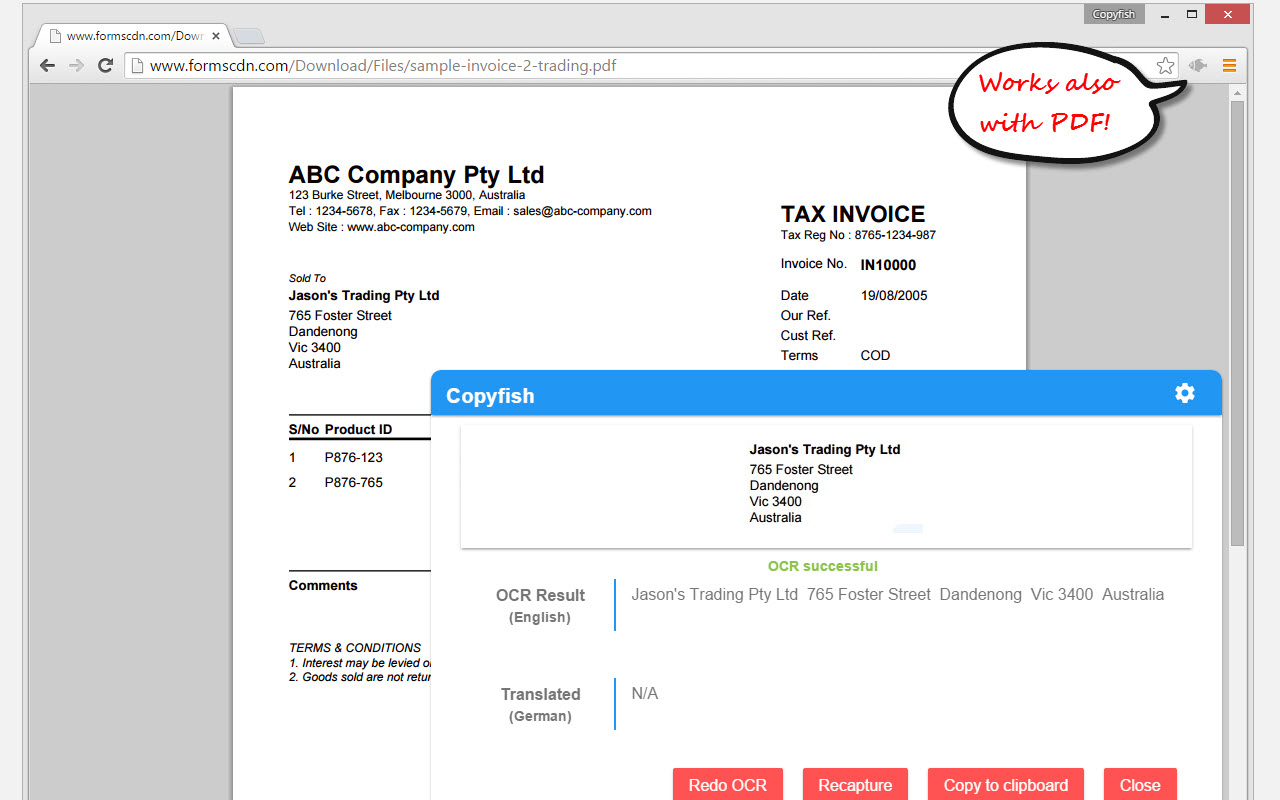
Desktop Text Capture
Copyfish can now also extract text from everything that is on your desktop.
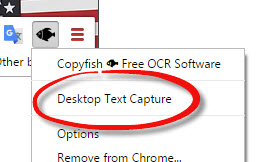
To trigger the desktop capture, right-click the Copyfish icon, select Desktop Text Capture. Then Google Chrome prompts you for permission to show a desktop or application screenshot in the browser [This selection happens locally in your browser, nothing is sent back to any server!]. Now that the image is displayed in your browser, everything works as usual: Click the Copyfish icon in the toolbar and select the text to extract, and Copyfish does its work.
Work with local files
You can drag & drop local images or PDF on your browser window and use Copyfish on these, just like you would with images on a website. For this to work, you need to allow Copyfish to access file urls in the Chrome extension settings:
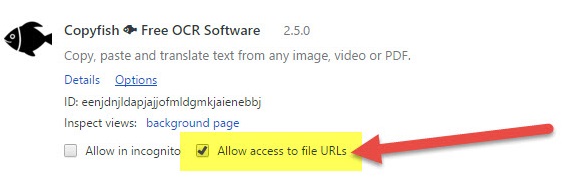
Input language shortcuts
Do you often need to switch between OCR languages? Then use Input OCR Language Shortcuts. Copyfish allows you to add up to three OCR languages as shortcut to the user interface.
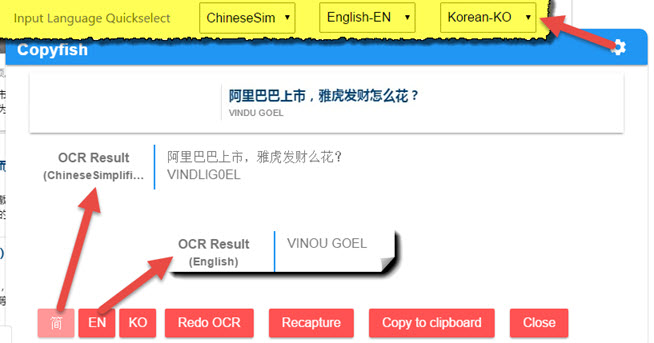
For language learners
There are many translator addons available, but they only work with plain website text. Text inside images, in the form of tricky Javascript/AJAX or, especially, in the form of movie subtitles on Youtube or Youku is unreachable for them. But not for Copyfish. And if you want, Copyfish also translates the text for you right away.
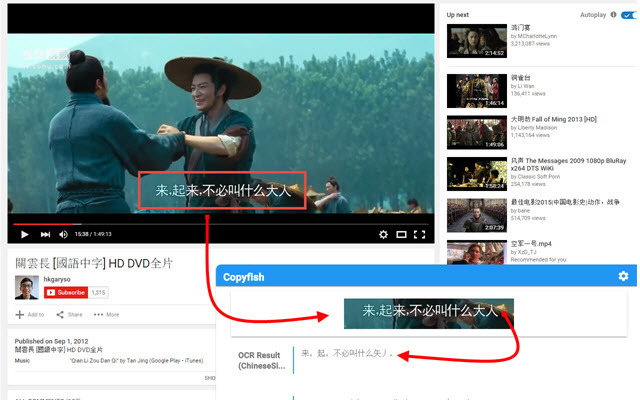
Especially for the subtitle translation use case, Copyfish has the “Do OCR” repeat feature:
Mark the area of the subtitle once and then use the “Do OCR” repeat button to grab the text from this area repeatable as you watch the movie. That function was inspired by the Chinese Pinyin subtitle translator app. Copyfish replaces this app with a cross-platform solution.
Tip 1: Using a small screen? -> Click the blue Copyfish title bar to shrink the Copyfish dialog. This hides the screenshot part of the Copyfish user interface.
Tip 2: Copyfish plays nice with all other translator extensions. So if you prefer to use your favorite tool, just disable the built-in translation.
For Chrome extension gurus:
You might have heard of Project Naptha, a great addon that applies state-of-the-art computer vision algorithms on every image you see while browsing the web. Copyfish solves the same problem, but it takes a different user interface approach. Copyfish does not try to alter the website. Instead, it lets you the mark the text in the image that you want to extract. As a result Copyfish works with every website, and even videos and PDF documents.
For developers:
Copyfish is published under the GPL open-source license on GitHub. As OCR software, Copyfish uses the free OCR API on https://ocr.space and for the automatic translation the Yandex Translate API.
This extension is actively developed. => Please email copyfish AT a9t9.com with any feature suggestion or bug report. Or use the “Support” tab in the Chrome gallery.</span> And while you are in the store, if you like the extensions, please rate it :-) If you don’t like it, please email us your feedback so that we can improve it further.
Image credits: Banner: CC BY 3.0 , extension icon: CC BY 3.0
Further reading:
- GHacks News about Copyfish: Copy and translate text from media
- Deskmodder.de (German): Text aus Bildern herauskopieren und übersetzen
- iGuRu News (Greek): Copyfish μεταφράστε κείμενο από PDF, βίντεο και εικόνες
- Appinn (Chinese): Copyfish – 对网页图片进行 OCR 扫描,识别文字
- 電腦玩物 (Blog, Taiwan): Copyfish 驚奇 Chrome 套件複製圖片影片內中文字!
- BetaNews: Copyfish: Free OCR and translation for Chrome
- cnBeta (Chinese): 支持OCR画框取词翻译的Chrome扩展来了
- NeoTeo (Spanish): Extrae textos de imágenes y vídeos
- FreeGroup (Trad. Chinese) 從任何圖片、影片或 PDF 檔快速辨識及複製翻譯文字
- Baixaki (Portugese): Um plugin prático para você copiar textos de imagens e documentos PDF
- hvg.hu (Hungarian): Bajban van a nyelvekkel? Akkor telepítse ezt a fordítót a böngészőjéhez
- Th3Professional (Arabic): إضافة رهيبة لمتصفح جوجل كروم لاستخراج النص من اي صورة ،فيديو، PDF … وبالترجمة الفورية لأي لغة منها العربية
- TechCentral.ie: Recommended - Copy/ paste/ translate text from images, videos, PDFs