Automate download speed checks with Speed Test Loggger
The purpose of this application is to automate internet speed tests and assist in trouble-shooting intermittent, flaky connection problems. The open-source Windows app tests your download speed on a set interval, logs the test results to a CSV text file and generate download speed over time graphs. The logger also monitors service interruptions (PC offline/online) and IP address changes. In other words: Monitor, log and benchmark the speed and reliability of your DSL, cable, fiber, Wifi or mobile internet connections.
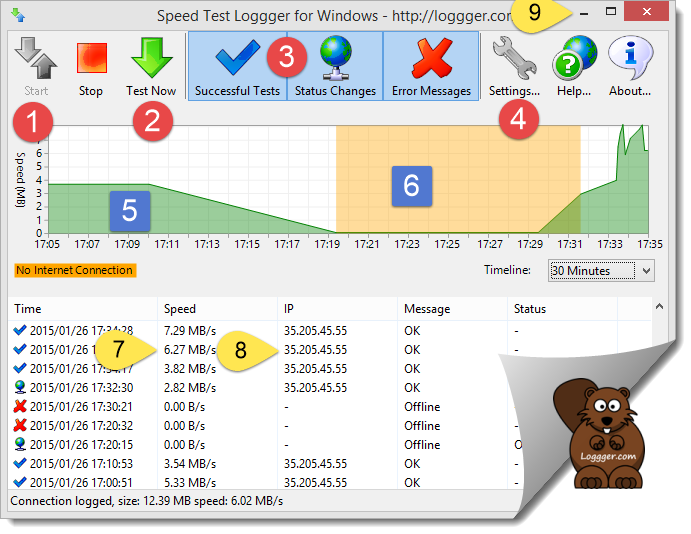
Speed Test Loggger explained:
- Click “Start” to start the periodic download speed checks
- Trigger instant measurements with “Test Now”
- Select what to show in log area: All measurements, only errors or only status changes
- Open Settings dialog
- Connection speed chart
- PC offline
- Internet download speed measured and logged (no upload and ping checks yet)
- The current IP address is logged. IP address changes also trigger a status change.Click minimize to send app to tray (continues to check PC connection speed)
How to install and use it:
- Download the Windows installer
- Run the downloaded SpeedTestLoggger-Setup.exe
- Click the Start button (#1)
- That’s it!
Tips:
-
(a) If you want to check your internet speed continuously, open the preferences dialog (#1) and select the “Autostart with Windows” option.
-
(b) You need more measurements? You can always trigger measurements manually by pressing the “Test Now” button (#2).
How to interpret the graph:
- Green: Measured download speed
- Orange area: Visualizes the offline time (in contract, purely white parts mean: no data. This are the times the logger was not running, for example because your PC was shut down.
How to add more features:
- The full source is available at the Speed Test Loggger project on Github. The logger is written in C#/Visual Studio 2013. Pull requests are very welcome.
- Not a coder but have ideas or want to report an issue? Please open a ticket or email speedtest (at) loggger.com
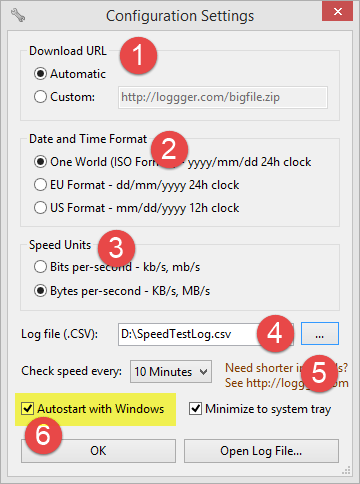
Speed Loggger Configuration Settings explained:
- By default, speed test uses our own server. But you can also use a custom URL, for example a server closer to your current location. Or maybe you want to monitor your server download speed?
- Date format
- Speed units. Depending on your setting, either Bytes/second or Bit/second is used. Obviously Bits/second = 8*Bytes/second.
- Log file location
- Set measurement interval. Need shorter test intervals? I left that feature out of the default download to reduce strain on the test server. But if you need, just send an empty email to freeupgrade@loggger.com for a free upgrade that can check every minute.
- Select autostart for continuous speed tests.
